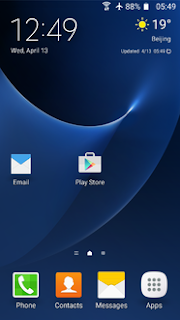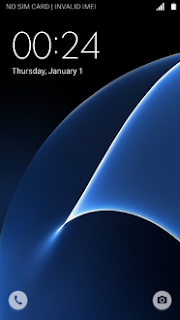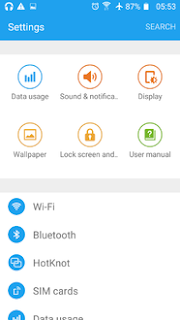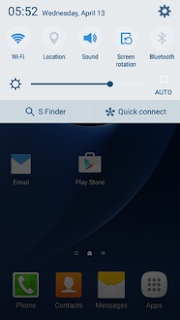Informations:
I have managed to add support for Infinix HOT 2 to the DualBootPatcher App and have compiled a test apk.
It's awesome and useful for testing out roms or if you want, switching ROMS.
Disclaimer:
Quote:
Your warranty is now void.
I am not responsible for bricked devices, dead SDcards, thermonuclear war, or you getting fired because the alarm app failed. Please do some research if you have any concerns about features included in this ROM before flashing it! YOU are choosing to make these modifications, and if you point the finger at me for messing up your device, I will laugh at you. Hard. A lot.
I am not responsible for bricked devices, dead SDcards, thermonuclear war, or you getting fired because the alarm app failed. Please do some research if you have any concerns about features included in this ROM before flashing it! YOU are choosing to make these modifications, and if you point the finger at me for messing up your device, I will laugh at you. Hard. A lot.
1. A Custom Recovery (TWRP or PhilZ Touch)
2. A ROM
3. The Dualboot Patcher - in the download section.
What does the app do ?
It patches...
- Custom kernels for dual boot support
- ROMs so that they can be installed as secondary
- Google Apps packages for AOSP-based ROMs
- SuperSU so that it can be used in the secondary ROM
NOTE: If you want to dualboot a Stock ROM, I highly recommend installing Stock as the primary ROM. Otherwise, any mods will need to be patched before flashing.
What's supported ?
Quote:
Except Toaster and Alarm clocks pretty much everything is supported.
Before you start using the app, take note of these:
- Some ROMs will fail to install in the in-app zip installer. Unlike TWRP, all errors (even smallest ones) in the updater-script causes the installation to fail. You can either use a working updater-script from another rom or flash the patched zip in TWRP.
- Some roms like Infinix 5.1 make External Storage the default disk. That also removes the writing access to the Internal storage. So, any attempt to install a secondary ROM to /data/media will likely fail. The solution is to remove your external storage (SD Card), install the rom and put it back (unless you want to install to the external storage itself).
- Leaks happen if you use xposed in some roms.
NOTE: IF YOU DOWNLOADED THE APP BEFORE JULY 28, 2016; PLEASE RE-DOWNLOAD IT IN DOWNLOADS SECTION. IT IS A NEW VERSION WITH MORE SUPPORT AND FIXES.
NOTE 2: Before you start, it's important to change ro.product.device value tod5110_infinix in your build.prop, if you don't do this, you'll face errors. But if errors still happen, then flash it in TWRP.
If you have an Android 5.1 ROM as primary (the one you're currently using):
1) Download, install and open the app
2) Swipe to the right to open the menu. Click "ROMS". Now if this is the first time you use it, it will ask you if you want to set kernel. Do so!
3) Now swipe again and click on "Patch Zip". Click the big pink add (+) button and select the ROM you want to patch and use as Dual/Multiboot.
3) Select either "Infinix HOT 2/Infinix ROM" or "Infinix HOT 2/Android One" in the first drop down menu (according to the partition scheme you have, Infinix ROM partition have system on block 18; Android One have it on block 23). Then select the partition configuration (see more details below for this) in the next drop down menu. I suggest you choose either"Data slot" or "Extsd slot". Give a random number where it states "Enter an ID".
4) Click continue and select where to save the patched file.
5) You should see the file is being put in "Queue". Just click the confirm button to the upper right.
Note: If you want to go back, just swipe the ROM in queue to right and start over.
6) The app will patch the zip. When done, go back to "ROMs".
7) Click "Flash zip files" (the big pink button on the lower right). Click the pink plus button to add your previously patched zip file.
8) Locate the file you have patched in step 6. Unless you have changed the name there, it should be something likeROM_name_partition_config_ID.zip (like Cyanogenmod-12.1_20160724_d5110_infinix_data-slot-2.zip).
9) Click on that file and choose "Keep location". Now confirm the flash with the button on the upper right side.
Note: You can also install the patched zip files in recovery. But I didn't test that.
10) Upon finition, click back and you should see your newly installed ROM along with the Primary ROM.
Note: You can find more options by clicking on the three buttons on each ROM.
If you have Android 6.0 as primary (your current rom):
1) Download the apk file in downloads section
2) Follow steps above to patch the zip. Make sure you set kernel when the app asks you to. It is important to do that. You can manually set it by clicking on the three dots on the primary rom, scroll down and choose "set kernel".
3) Now when you finished patching it. Don't flash it in the in-app flasher.
4) Boot to TWRP recovery (TWRP 3.0.2 recommended). Don't wipe anything. Just click install zip and chose the patched zip. Wait till the end.
5) Now after the installation. Just reboot and install the apk file on the newly installed ROM and you can switch roms.
Warning: If you don't flash in TWRP while using Android6.0, you can't switch newly installed roms!!!
Partitions Configurations:
These are places where you can install secondary roms. In ourcase, I'm affraid it's limited to DATA SLOTS and EXTSD SLOTS. Which means you can only install roms to your Data partition (pratically your internal storage) and your SD Card.
- Primary: This is normally used for installing a zip to the primary ROM. It is not required, but is strongly recommended because it has code to prevent the zip from inadvertently affecting other ROMs. This one installs to the System partition slot.
- Dual: Dual/Secondary is the first multiboot installation location. It installs to the system partition. This is a good spot for installing a second ROM because it doesn't take any space away from the internal storage. Our HOT 2 system partition size is about 2.5GB on Infinix ROM. You can probably install two light ROMs (like cyanogenmod and its variants) to it. But I haven't tested it.
- Multi-slots: There are 3 multislots: multi-slot-1, multi-slot-2, multi-slot-3. These install to the cache partition. This is specifically for devices, like the Galaxy S4, that have a massive cache partition. Our HOT 2's cache partition is about 250MB which is not enough to install a rom on.
- Data-slots: There can be an unlimited number of data slots. These install to the data partition and eat up space on the internal storage. This is useful for devices where the system partition is nearly full and the cache partition is tiny. These slots are named "data-slot-[id]", where "id" is something you provide in the app.
- Extsd-slots: Same as the above, but it installs the ROMs to your external SD. Make sure you have backed up your data first!
How to boot to another ROM ?
This is simple ... There is no reboot to primary, secondary or whatever. So all you have to do is:
1) Go to ROMs section of the App.
2) Click on the ROM you want to boot to. You should see"Switching ROM" message. After few seconds, you should see a report message saying that "ROM successfully switched".
3) Now just do a normal reboot of your device. See the magic! It should boot to the ROM you have switched on step 2.
Note: You can find more options by selecting the three buttons on each ROMs (like creating reboot widgets for directly rebooting to specific rom).
You also need to install the App to all of the ROMs you install. Otherwise, you want be able to boot to other ROMs!
Apps and Data sharing:
Quote:
DualBootPatcher very recently got support for sharing apps and their data across ROMs. Maybe sharing is somewhat of a misleading term. The feature actually makes Android load the shared apps and data from a centralized location, /data/multiboot/_appsharing. So you're not sharing apps from one ROM to another per se. The ROMs are just loading the apps from one shared location. Let me make this clearer with an analogy.
Think of the people in a company office as ROMs. You want to share with your coworkers some documents (apps). Instead of telling them to come over to your desk to see those documents (sharing apps from one ROM to another), everyone goes to the conference room to look at the documents together (loading apps from a shared location). That's how app and data sharing is implemented.
Think of the people in a company office as ROMs. You want to share with your coworkers some documents (apps). Instead of telling them to come over to your desk to see those documents (sharing apps from one ROM to another), everyone goes to the conference room to look at the documents together (loading apps from a shared location). That's how app and data sharing is implemented.
- Install the app you want to share
- Open DualBootPatcher and go to "App Sharing" in the navigation drawer
- Enable individual app sharing
- Tap "Manage shared applications" and enable APK/data sharing for the app
- Reboot
Quote:
When you uninstall an app that's shared, it simply become unshared for the current ROM. That way, other ROMs are not affected. To continue the analogy above, if you quit your job, you won't shred the documents that everybody else was looking at.
If you unshare an app's data, it will go back to using the data it had before it was shared. In other words, you leave the conference room and go back to work on your own documents at your desk.
If you unshare an app's data, it will go back to using the data it had before it was shared. In other words, you leave the conference room and go back to work on your own documents at your desk.
Other how to ?
Wipe /cache, /data, /system, or dalvik-cache?
The easiest way is to do it from the app while booted in another ROM. Just go to "Roms" in the navigation drawer, tap the 3 dots options menu for the ROM you want to wipe, and tap "Wipe ROM".Update the primary ROM?
Patch the zip for primary and flash it. The "primary" installation target is designed so that other ROMs won't be affected when you want to flash something for the primary ROM.Update a non-primary ROM?
Patch and flash the zip exactly like how you did it the first time.Flash a mod or custom kernel for the primary ROM?
Patch it for primary before flashing. If the zip does not wipe /cache, it is also safe to flash it directly.Flash a mod or custom kernel for a non-primary ROM?
Just patch and flash it
Downloads:
Download the apk file: DualBootPatcher_X510.apk (6.8MB)
WARNING: Do not use other builds other than this apk file. Official releases don't have Hot 2 support yet! I'm waiting for @chenxiaolong to add support for our device to the main repo so that it will be officially supported.
Sources:
My fork of DualBootPatcher with Hot 2 support:https://github.com/Nonta72/DualBootPatcher
DualBootPatcher:https://github.com/chenxiaolong/DualBootPatcher
DualBootUtilities:https://github.com/chenxiaolong/DualBootZips
Build instructions:https://github.com/chenxiaolong/Dual...ee/master/docs
Known issues:
- The ROMs section sometimes bug and get a infinite refresh, close the app and open app again.
- Simple Anouncement : Please refrain from using /system and /cache partitions for secondary rom install as not much space there. just install on /data partition.
Credits:
@chenxiaolong for the awesome DualBootPatcher.
@Anik_khan for the idea and inspiration